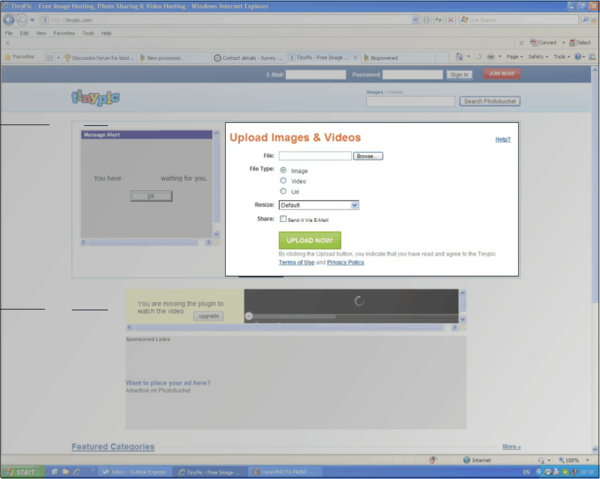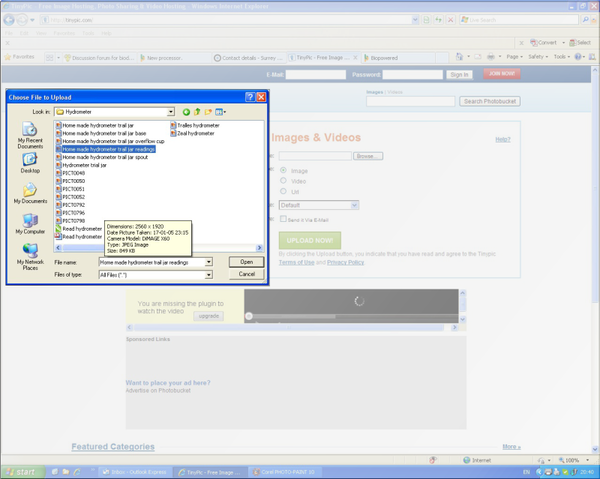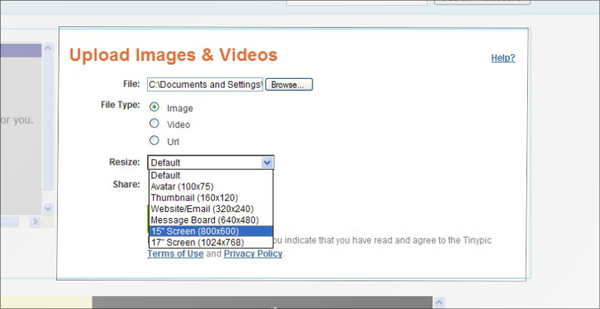Difference between revisions of "Posting photos"
| Line 18: | Line 18: | ||
| − | Click Browse and you should get a window like this appear | + | Click "Browse" and you should get a window like this appear: |
| − | [[File:Tinypic2.png]] | + | [[File:Tinypic2.png|600px]] |
| + | |||
| + | This window shows the storage on your computer. Find the file you wish to upload and highlight it and click "Open". | ||
| + | |||
| + | |||
| + | |||
| + | [[File:Tinypic3.png|600px]] | ||
| + | |||
| + | Back on the tinypic page, select image or video as appropriate. Click the resize drop down and select either 800x600 or 640x480. The first will give a slightly larger picture, but either will do. | ||
| + | |||
| + | |||
| + | |||
| + | |||
| + | |||
| + | The" upload Images and video's" page should come up. | ||
| + | Click the browse button. This will give you access to all your files. | ||
| + | Once you find the photo you want click "open" and the image details will be transfered to the file box on the tinypics page. | ||
| + | |||
| + | In the file type: | ||
| + | Image | ||
| + | Video | ||
| + | url | ||
| + | Click Image. | ||
| + | |||
| + | In the Resize box click the drop down list and select Message Board (640x480) | ||
| + | |||
| + | Click "upload now" | ||
| + | |||
| + | Follow the anti spam instructions....usually type in what you see on the screen and click "up load now". | ||
| + | |||
| + | Copy the IMG code forums and message boards (second one down) and paste that code into your post on the forum. The photo comes up....as if by magic! | ||
| + | |||
==Up loading to the wiki== | ==Up loading to the wiki== | ||
Revision as of 17:30, 9 April 2013
To post a photo or picture on the wiki and forum requires two different procedures.
Posting on the forum
Tinypic
The forum software cannot store photos, so you will need to save the photo files somewhere where the forum has constant access.
There are several sites which will save or host photos for you. This example shows Tinypic, as being one of the easiest.
Go to tinypic.com by clicking this link and you should be presented with a screen like this:
Ignore all the adverts and flashing graphics, you're only interested in the highlighted area.
Click "Browse" and you should get a window like this appear:
This window shows the storage on your computer. Find the file you wish to upload and highlight it and click "Open".
Back on the tinypic page, select image or video as appropriate. Click the resize drop down and select either 800x600 or 640x480. The first will give a slightly larger picture, but either will do.
The" upload Images and video's" page should come up. Click the browse button. This will give you access to all your files. Once you find the photo you want click "open" and the image details will be transfered to the file box on the tinypics page.
In the file type: Image Video url Click Image.
In the Resize box click the drop down list and select Message Board (640x480)
Click "upload now"
Follow the anti spam instructions....usually type in what you see on the screen and click "up load now".
Copy the IMG code forums and message boards (second one down) and paste that code into your post on the forum. The photo comes up....as if by magic!