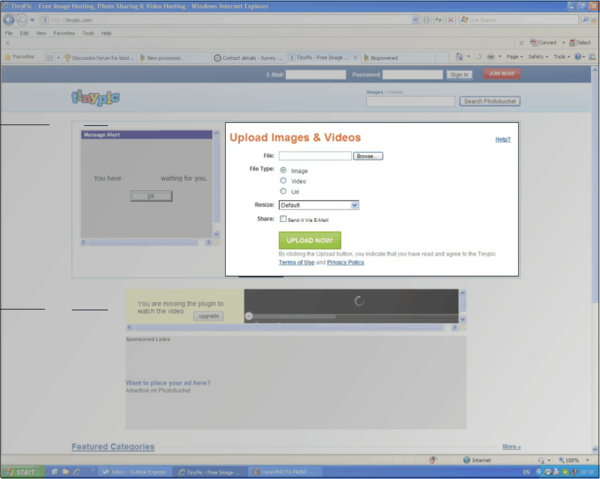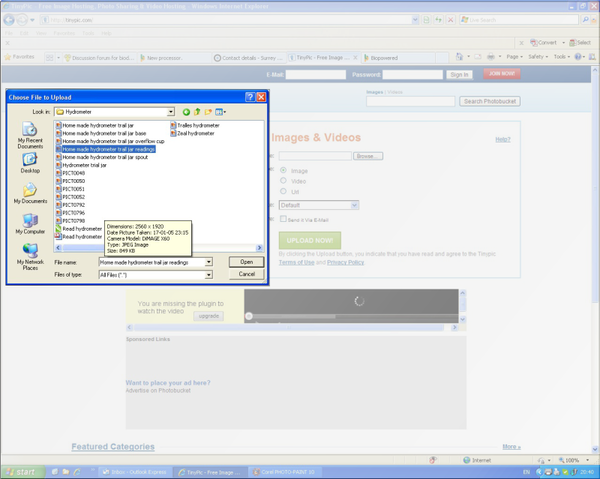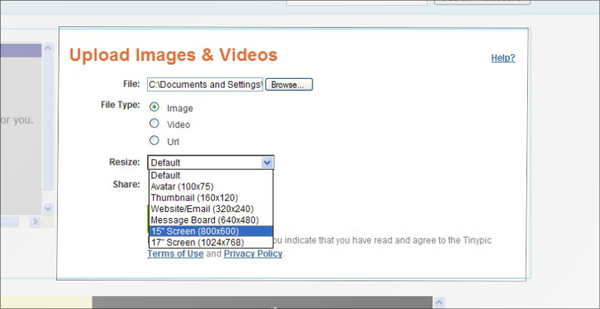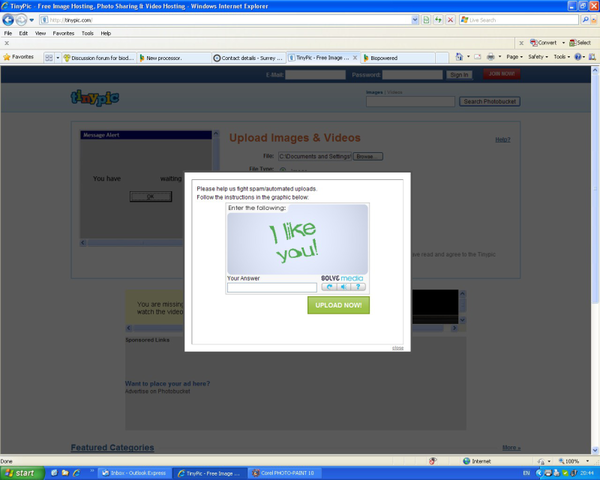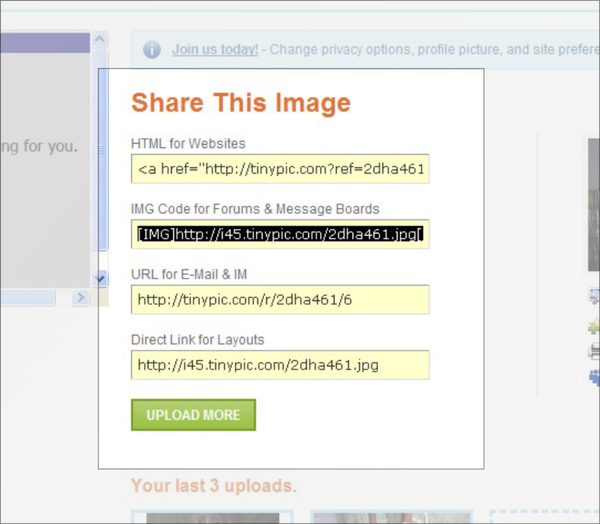Difference between revisions of "Posting photos"
| Line 35: | Line 35: | ||
====Step 3==== | ====Step 3==== | ||
| − | |||
---- | ---- | ||
| + | <br> | ||
[[File:Tinypic3.png|600px]] | [[File:Tinypic3.png|600px]] | ||
| Line 48: | Line 48: | ||
---- | ---- | ||
| − | Click "UPLOAD NOW!" and you'll be presented with a captcha screen like this (it's just | + | Click "UPLOAD NOW!" and you'll be presented with a captcha screen like this (it's just deterrent to spammers): |
| Line 54: | Line 54: | ||
Follow the instructions on the captcha screen and click "UPLOAD NOW!". | Follow the instructions on the captcha screen and click "UPLOAD NOW!". | ||
| + | |||
====Step 5==== | ====Step 5==== | ||
| Line 62: | Line 63: | ||
[[File:Tinypic6.png|600px]] | [[File:Tinypic6.png|600px]] | ||
| + | |||
Highlight the code in the "IMG Code for Forums & Message Boards", copy it and paste it where you want the photo to appear in your forum post. | Highlight the code in the "IMG Code for Forums & Message Boards", copy it and paste it where you want the photo to appear in your forum post. | ||
| Line 70: | Line 72: | ||
==Up loading to the wiki== | ==Up loading to the wiki== | ||
| + | |||
| + | |||
| + | To be completed | ||
Revision as of 19:02, 9 April 2013
To post a photo or picture on the wiki and forum requires two different procedures.
Contents
Posting on the forum
The forum software cannot store photos, so you will need to save your photo somewhere on the internet where the forum has constant access to it.
Tinypic
There are several sites which will save or host photos for you. This example shows Tinypic, as being one of the easiest to use.
Step 1
Go to tinypic.com by clicking this link and you should be presented with a page like this:
Ignore all the adverts and flashing graphics, you're only interested in the highlighted area.
Step 2
Click "Browse" and a window like this should appear:
This window shows the files stored on your computer. Find the file you wish to upload, highlight it and click "Open".
Step 3
Back on the tinypic page, select "Image" or "Video" as appropriate. Click the resize drop down and select either (800x600) or (640x480). The first will give a slightly larger picture, but either will do.
Step 4
Click "UPLOAD NOW!" and you'll be presented with a captcha screen like this (it's just deterrent to spammers):
Follow the instructions on the captcha screen and click "UPLOAD NOW!".
Step 5
You'll then be presented with this screen:
Highlight the code in the "IMG Code for Forums & Message Boards", copy it and paste it where you want the photo to appear in your forum post.
Up loading to the wiki
To be completed